Business Cards Maker Software Screenshots
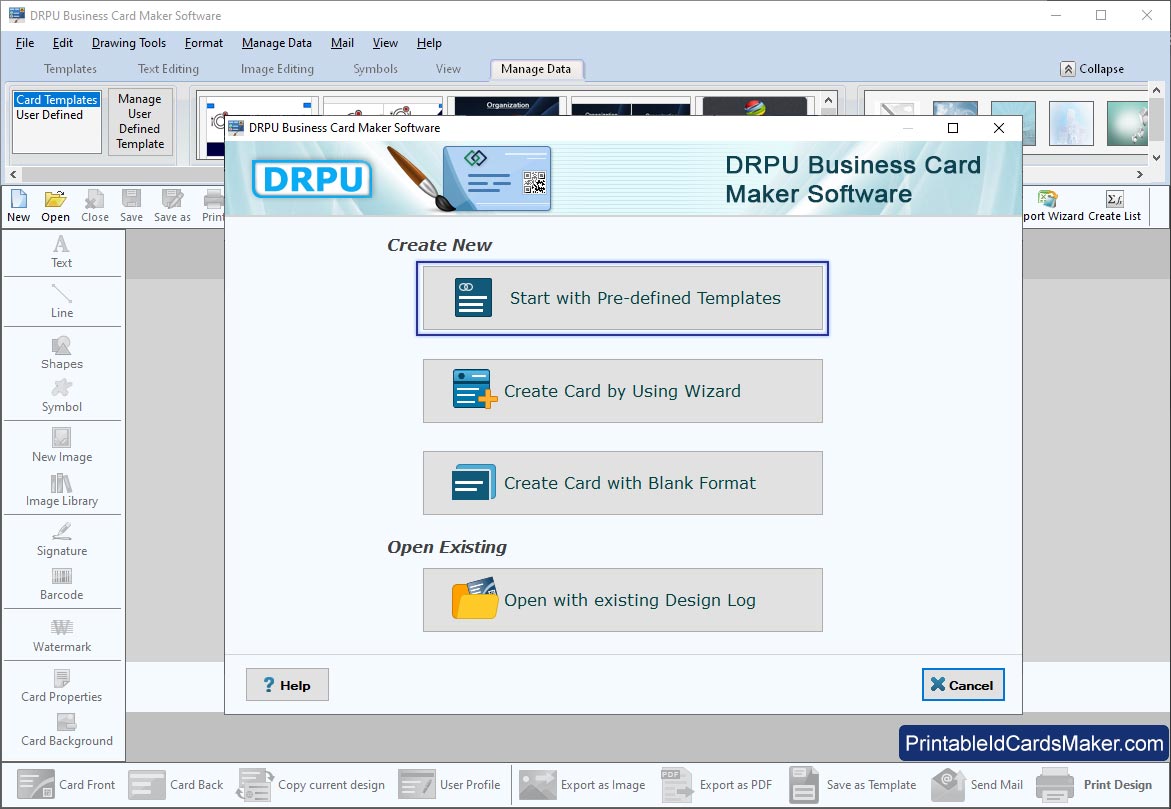
Select mode of designing business card and proceed to next step.
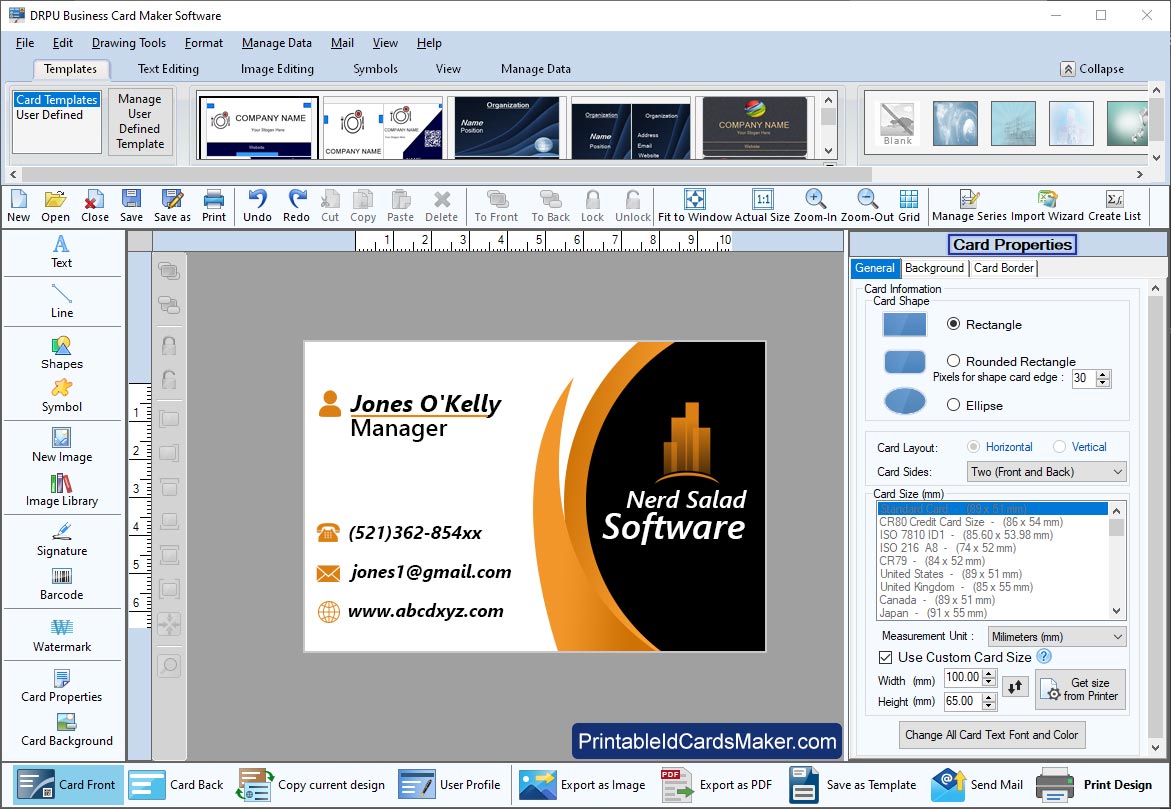
Specify card name, size, type and shape by using 'Card Properties'.
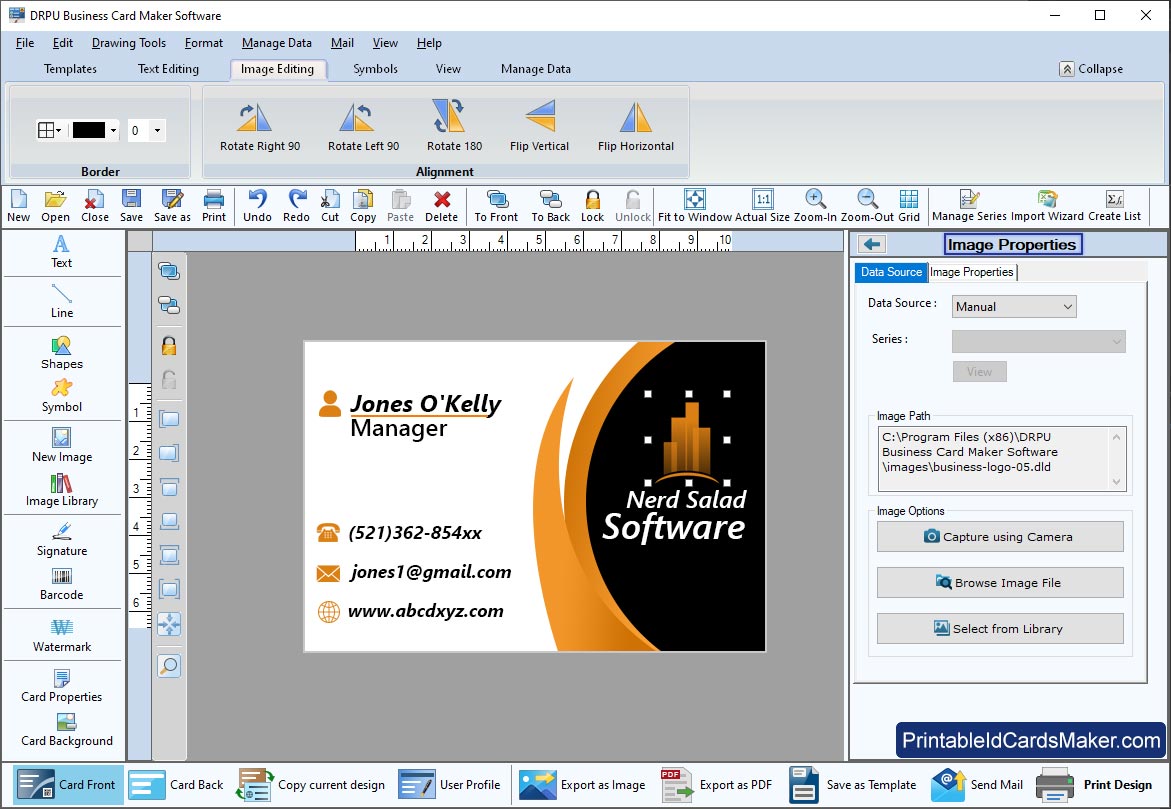
Browse for image by providing their path to 'Image Properties'.
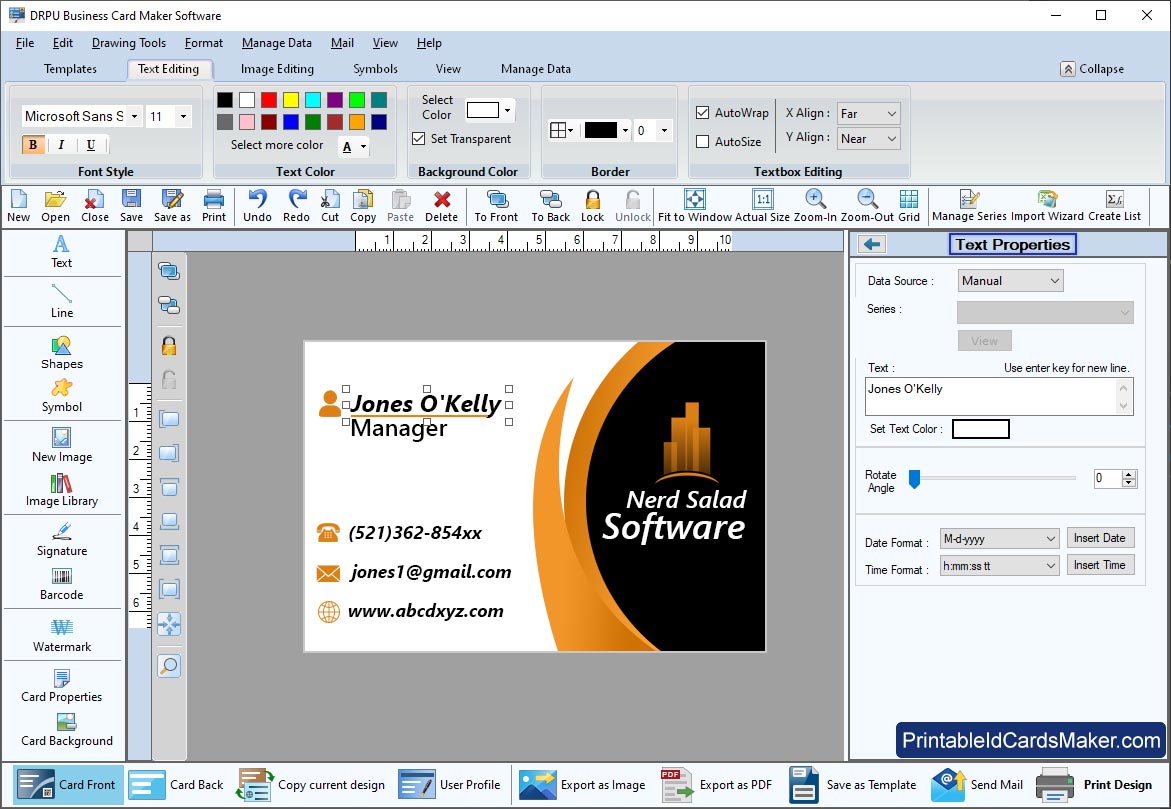
Edit your text using text property from right panel.
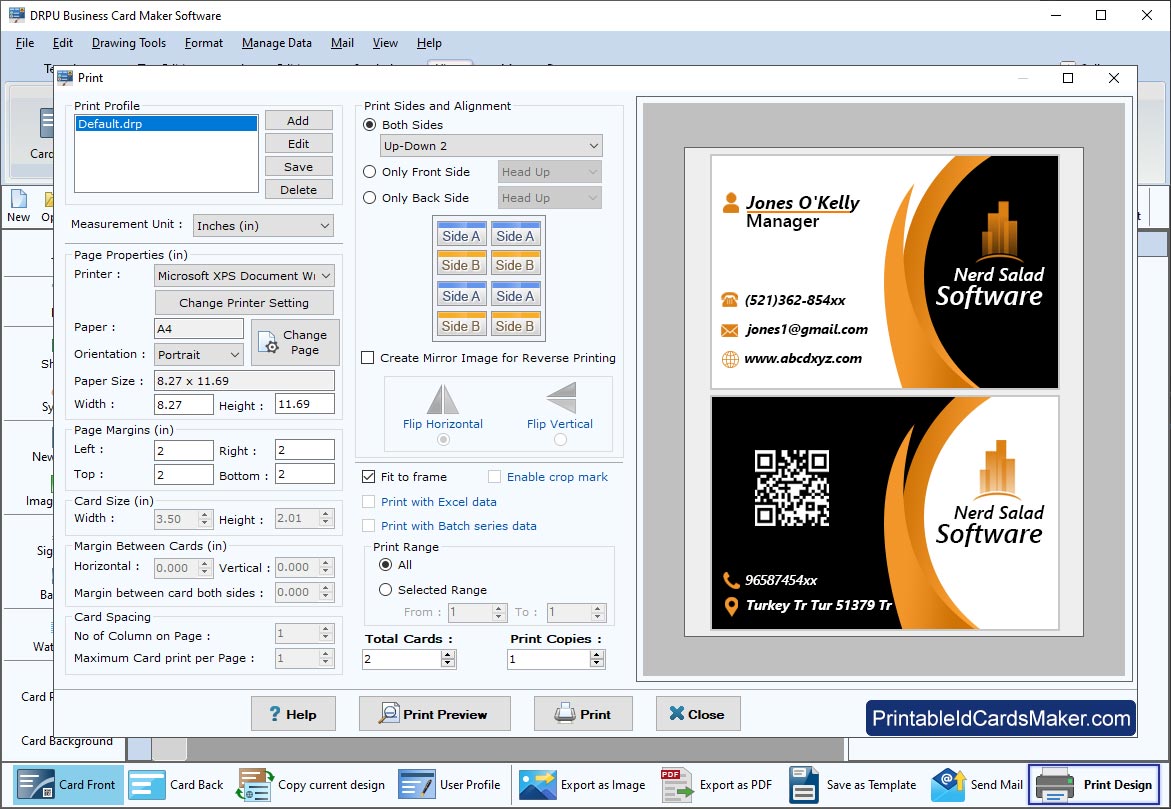
To print your designed business card go to print option from tool bar. You may also use print preview feature before actual printing of cards.
