ID Card Designer Corporate Edition for Mac Screenshots
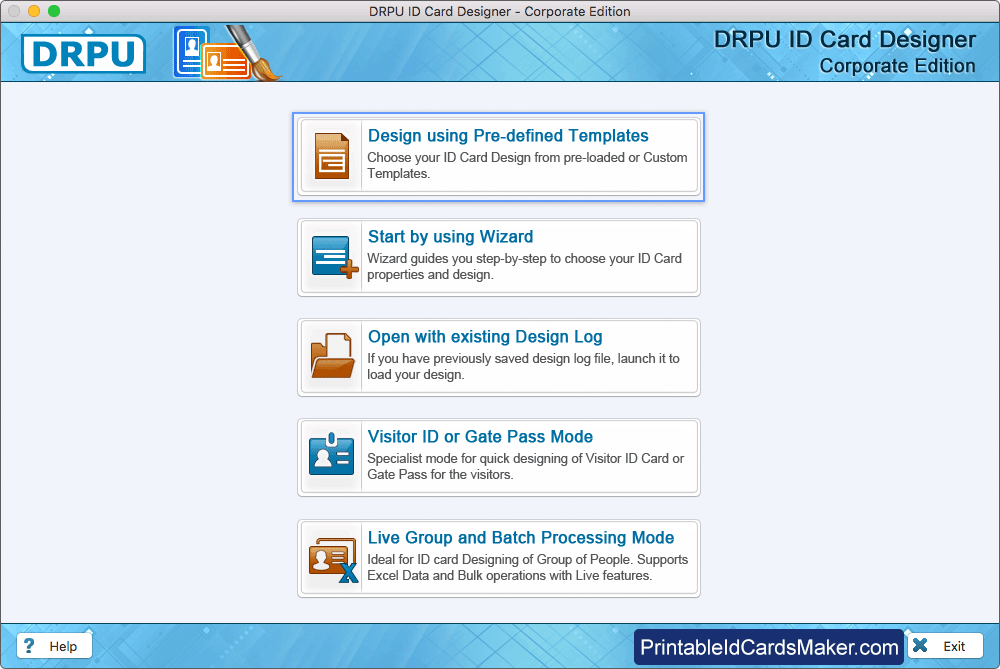
Select any one mode to start designing ID Card. Here we have chosen 'Design using Pre-defined Templates' mode for demonstration purpose.
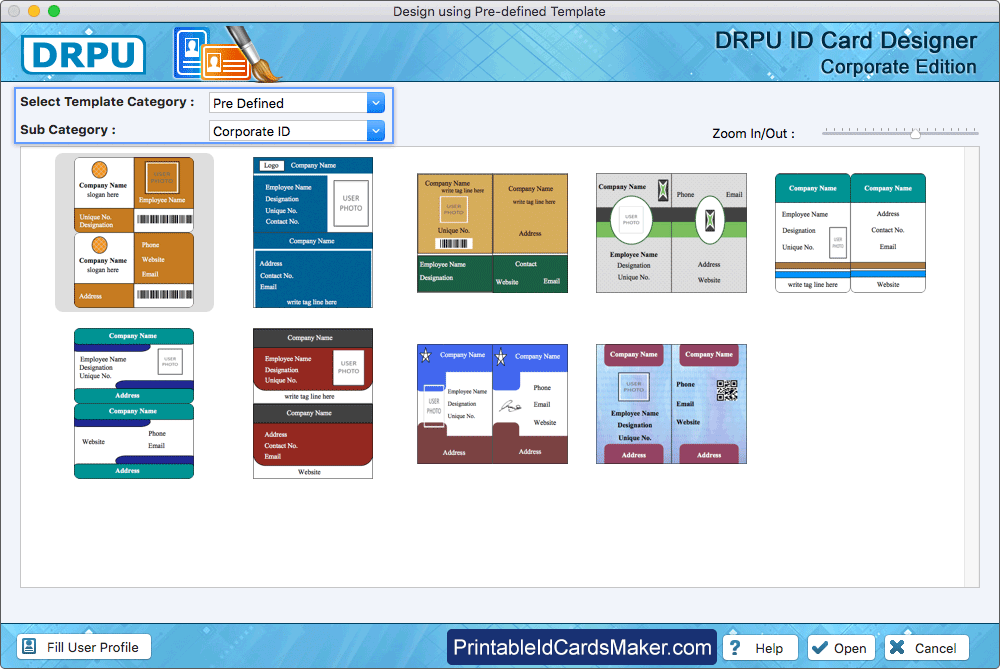
Select any one pre-defined template and click on 'Fill User Profile' button.
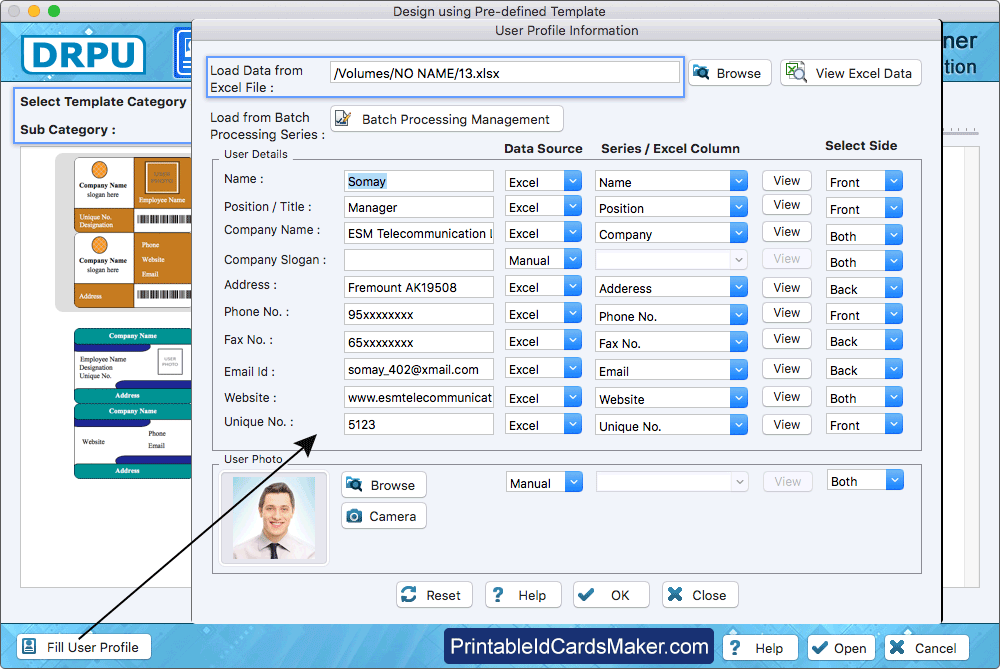
Fill user's details on your card manually or you can also load details using excel data file or using Batch Processing Series.
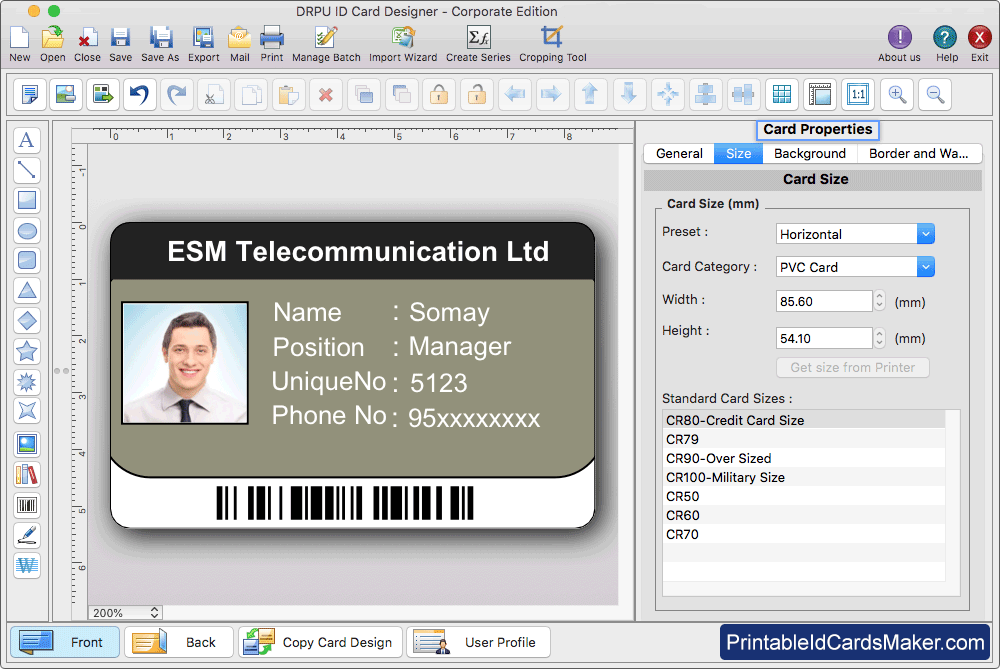
You can do further modification in your card using Card Properties.
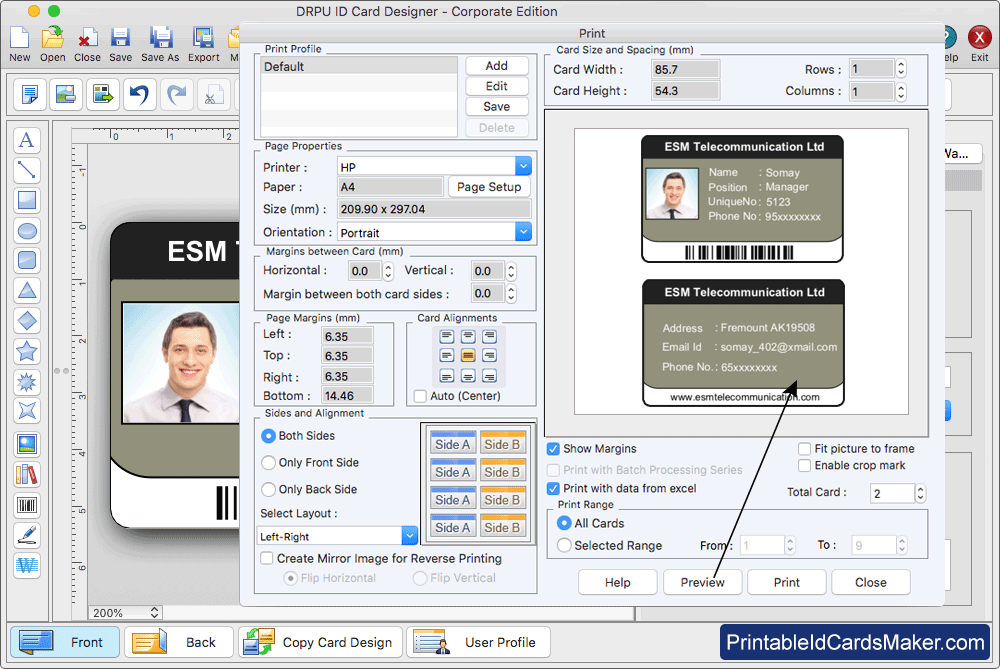
To print your designed ID card, Go to 'Print' option in software Tool Bar. Fill all the printing details as per your requirements then click on 'Print' button.
