ID Card Maker Corporate Edition Screenshots
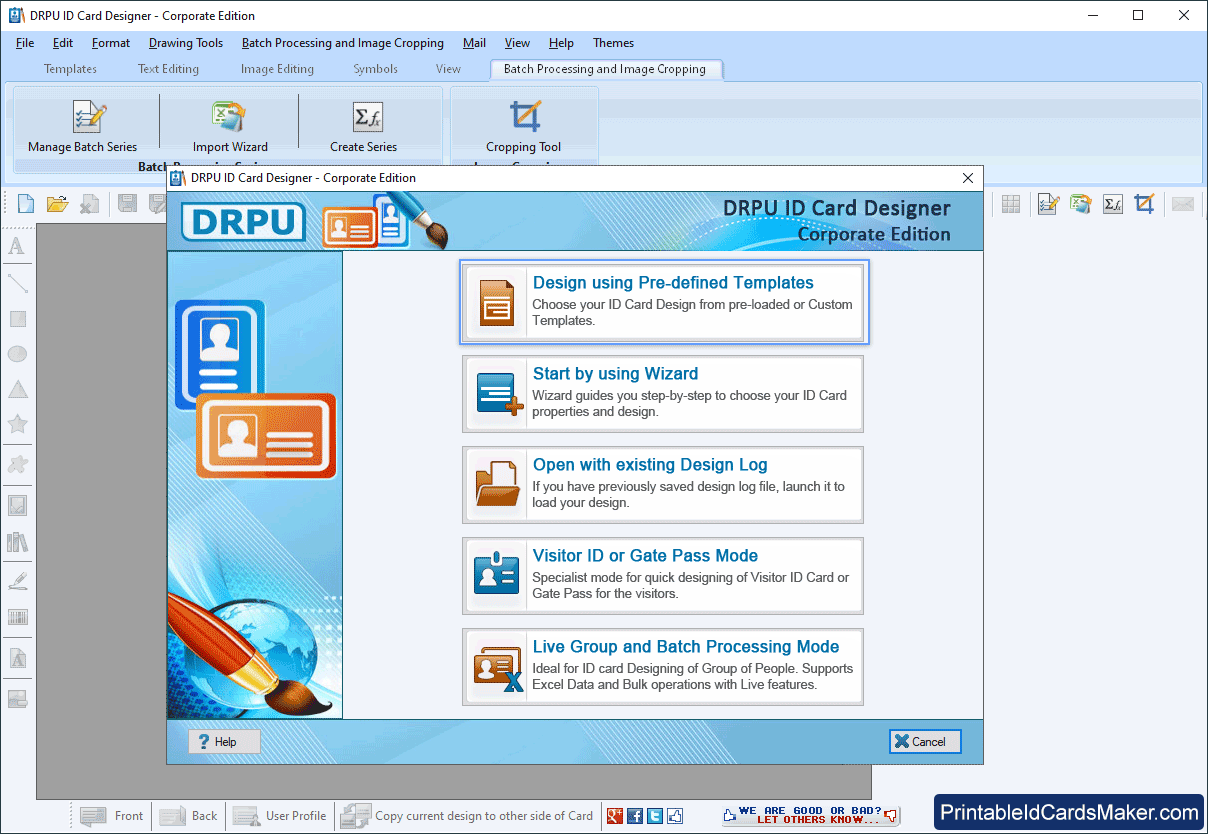
To design identity cards select any one mode as we have selected 'Design using Pre-defined Templates' for demonstration purpose only.
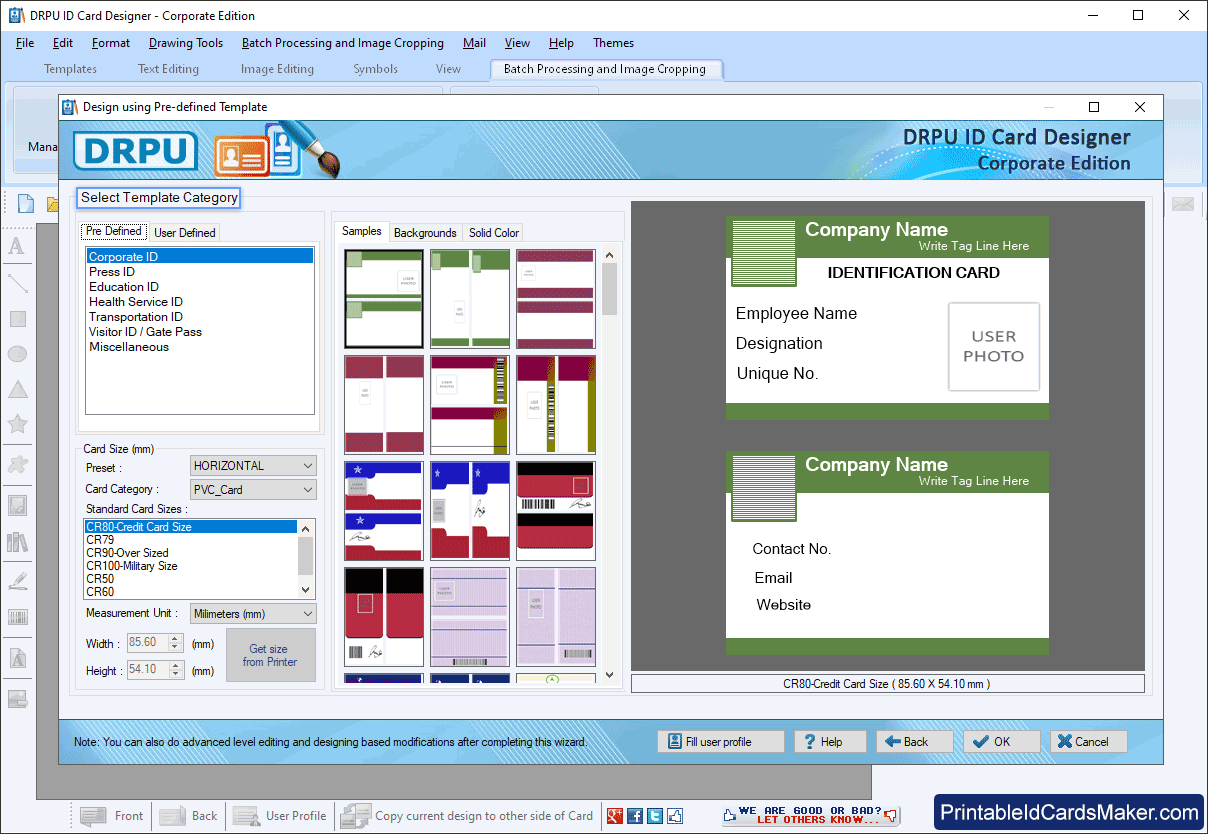
Choose any one pre-defined ID Card Design sample according of your choice, select card size and click on 'Fill user profile' button.
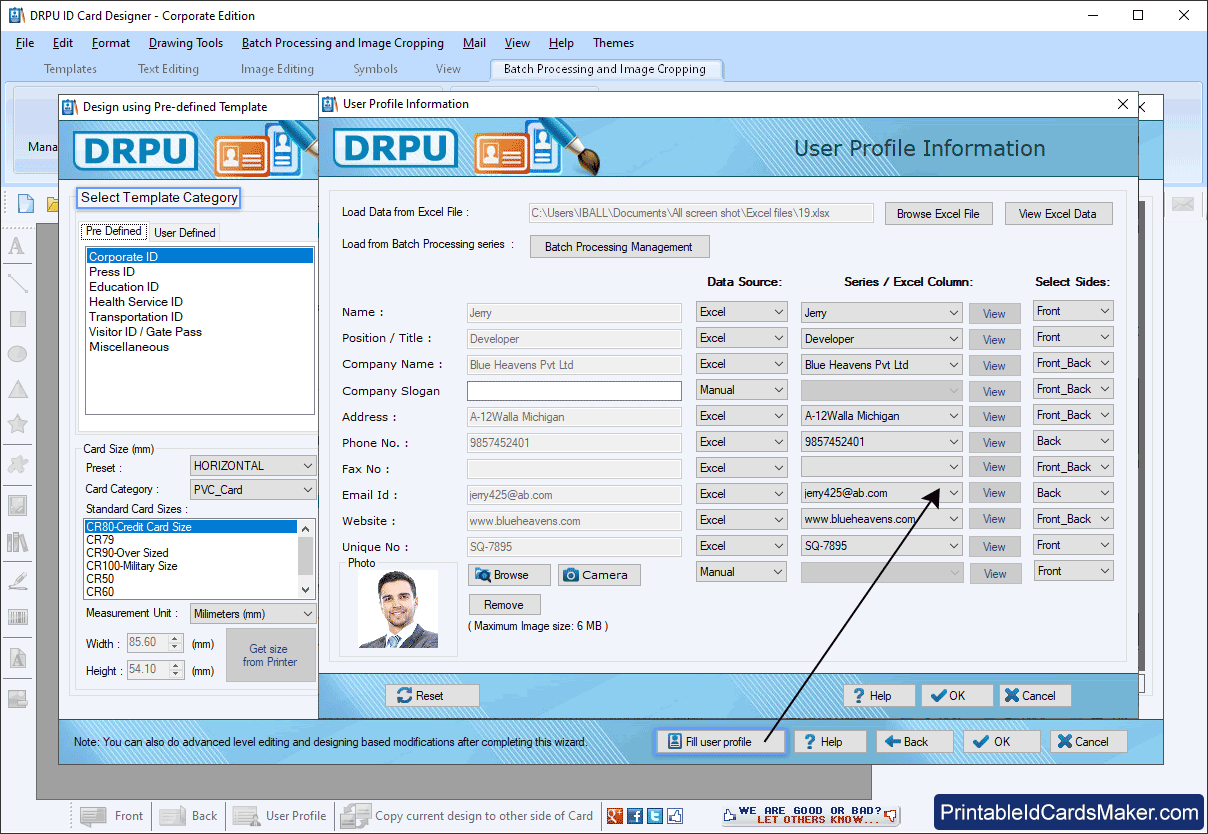
To import data from excel sheet, Browse excel file. Select Data Source, Series/Excel Column, Select Sides and click OK button. To add image on ID cards, you can capture image from camera or browse path of image.
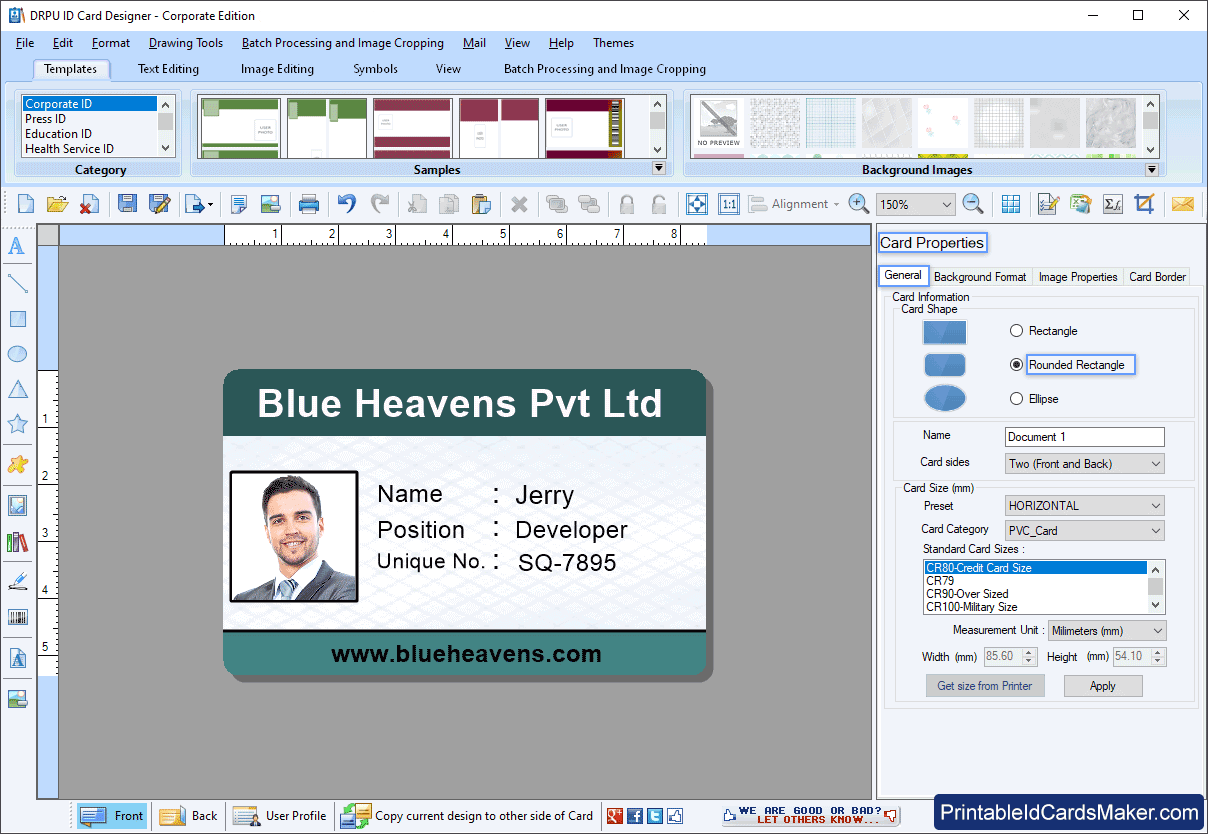
You can make further changes to ID cards using various card designing objects and card properties.
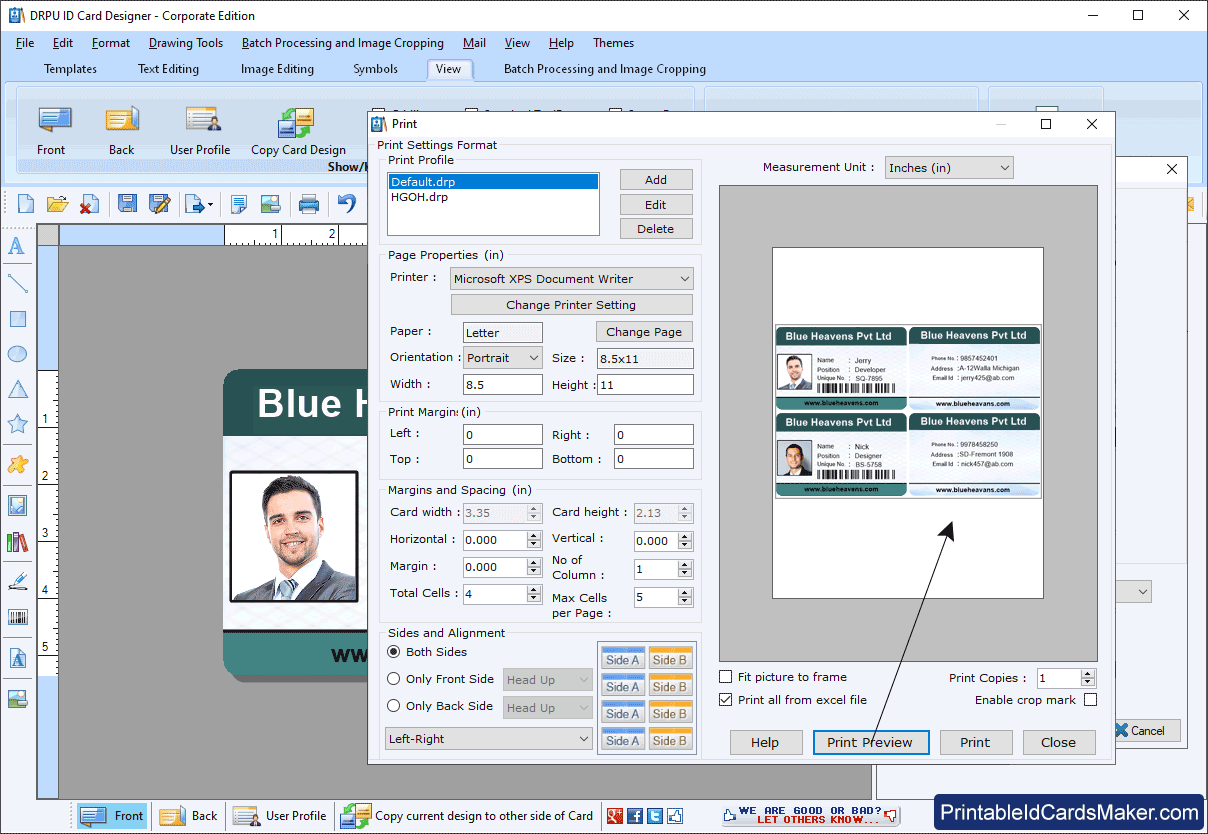
To print designed ID cards, adjust print settings and click on Print button.
